Refer to the Screenshot:
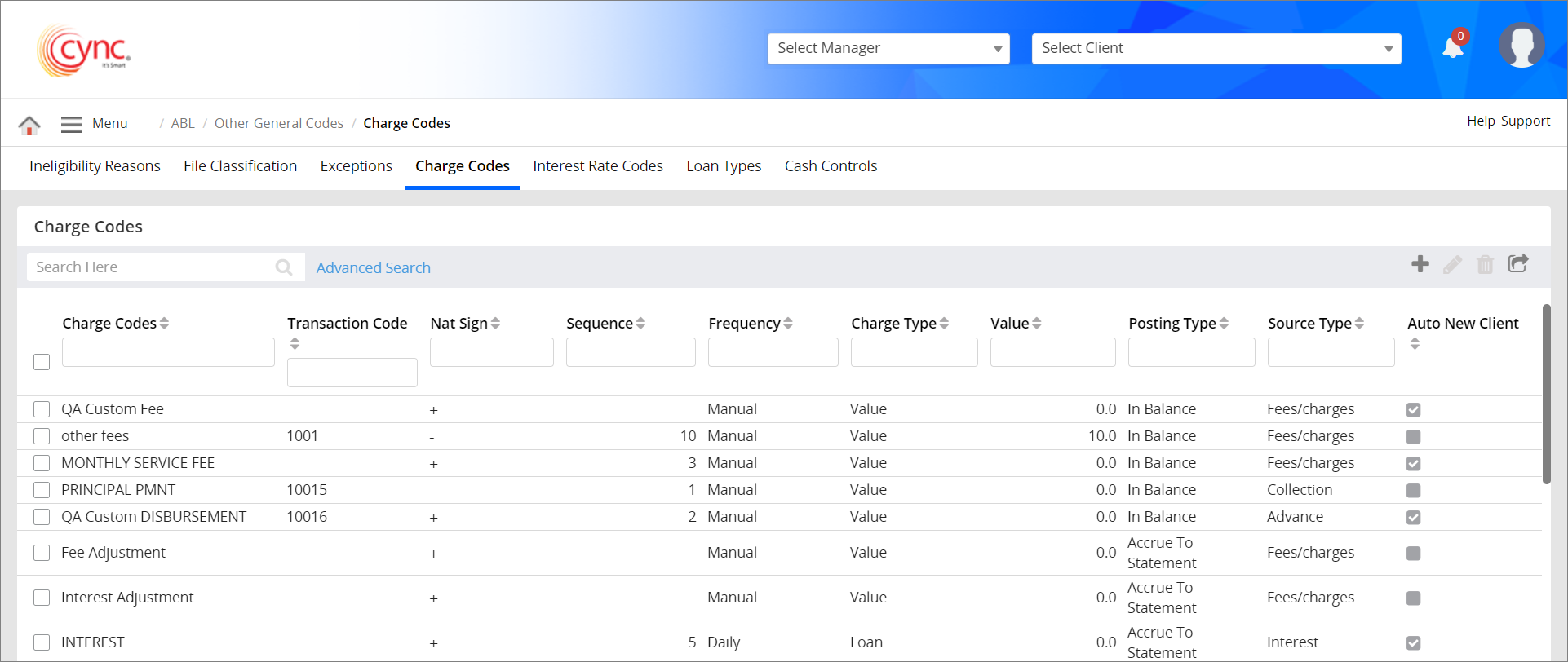
ABL / Other General Codes / Charge Codes
Charge Codes
The Charge Codes include a list of defined service fees that are applicable to the client’s loan. The system calculates the client's loan amount based on the charge code selected. These charge codes usually affects on the client’s closing balance.
Charge Codes contains user defined service fees applicable for client’s loan. ABL Charge Codes are applicable to the ABL clients.
Users can create and maintain charge codes that are used throughout the system. Charge codes that are set up in this tab will be the default values brought in when added to the client’s charges template in Loan Maintenance → Loan Activity → Charges Templates.
Default values that have been brought in at the client level can be changed if necessary.
|
Table of Contents |
Navigation: ABL → Other General Codes → Charge Codes
Follow the navigation to create, edit and delete file classifications.
Refer to the Screenshot:
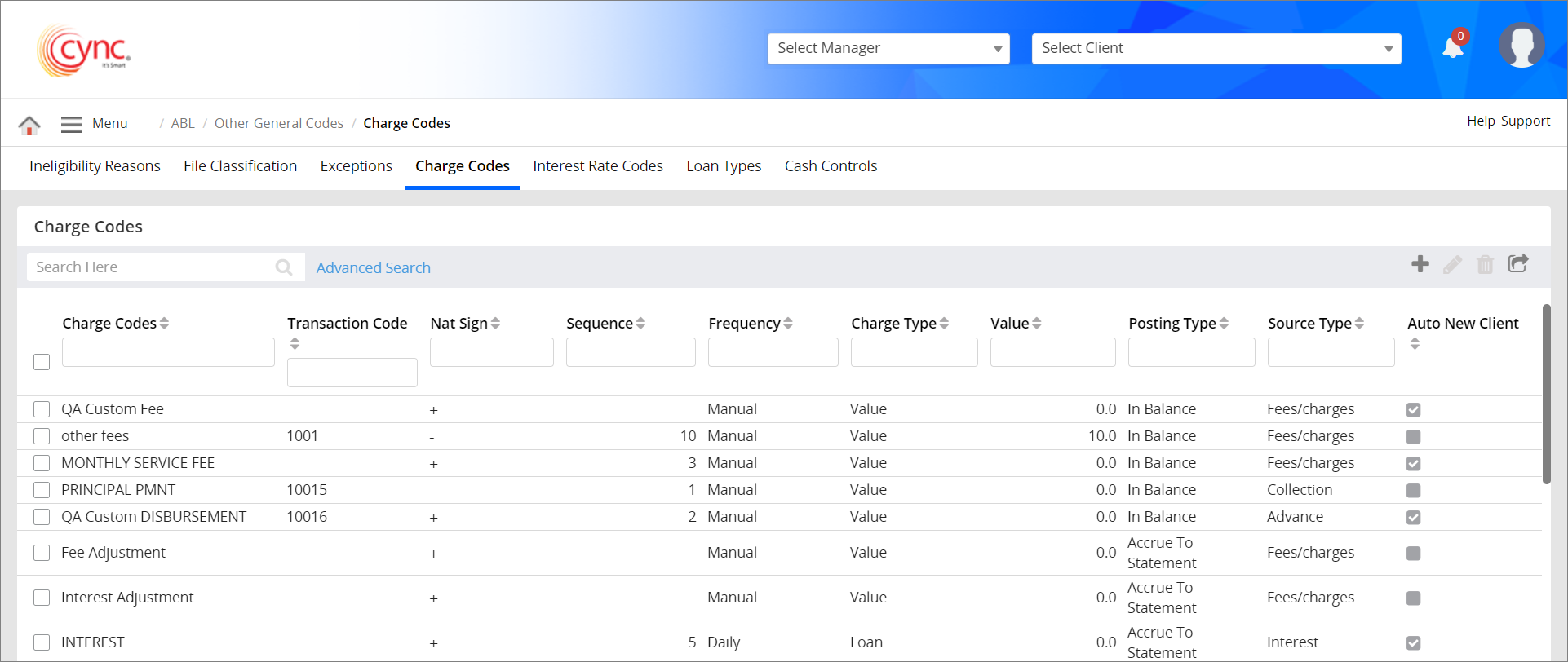
Fields and Descriptions
|
Fields |
Descriptions |
|
Charge Code |
Specifies the name of the charge code. This can be user defined or system defined. |
|
Transaction Code |
Specifies the transaction code. |
|
Nat sign |
You can select the sign +/- If Minus (-), then the system decreases the loan balance in loan activity. For example: Loan Balance = 500,000 Charge code calc = 5,000 New Loan balance = 495,000 If Plus (+), then the system increases the loan balance in loan activity. For example: Loan Balance = 500,000 Charge code calc = 5,000 New Loan balance = 505,000 |
|
Sequence |
Specifies the sequence order for the charge code calculations. |
|
Frequency |
Defines the frequency based on which the charge code has to be applied (i.e. Annually, Monthly, Weekly, or Manual). |
|
Charge type |
Defines the charge type. Based on the charge type, the system automatically calculates loan amount or you can manually enter the value. For example: Loan Balance = 500,000, Absolute value = 1,000, New Loan balance = 501,000. For more information related to calculation of loan based on the charge type refer to the Charge Templates page. |
|
Value |
You can define a value for the new charge code. This is a fixed or % which increases or decreases the loan value. For example: Loan Balance = 500,000, Absolute value = 1,000, New Loan balance = 501,000, Loan value = .0005 (250), New Loan Balance = 500,250 |
|
Posting Type |
Specifies the posting type for the specific charge code. It includes the following:
|
|
Source Type |
Specifies the source type of the charge code. It includes the following:
|
|
Auto New Client |
You can create a charge code to all new clients. Select the Auto New Client check box, to create a charge code automatically. Clear the Auto New Client check box, to create a charge code manually. |
Users can create and maintain charge codes that are used throughout the system. Charge codes that are set up in this tab will be the default values brought in when added to the client’s charges template in Loan Maintenance → Loan Activity → Charges Templates.
While creating a charge code, if the user selects the Source type as Advance, then the default value of frequency is Manual and default value for Posting Type is In Balance. These are non-editable fields.
Refer to the screenshot:
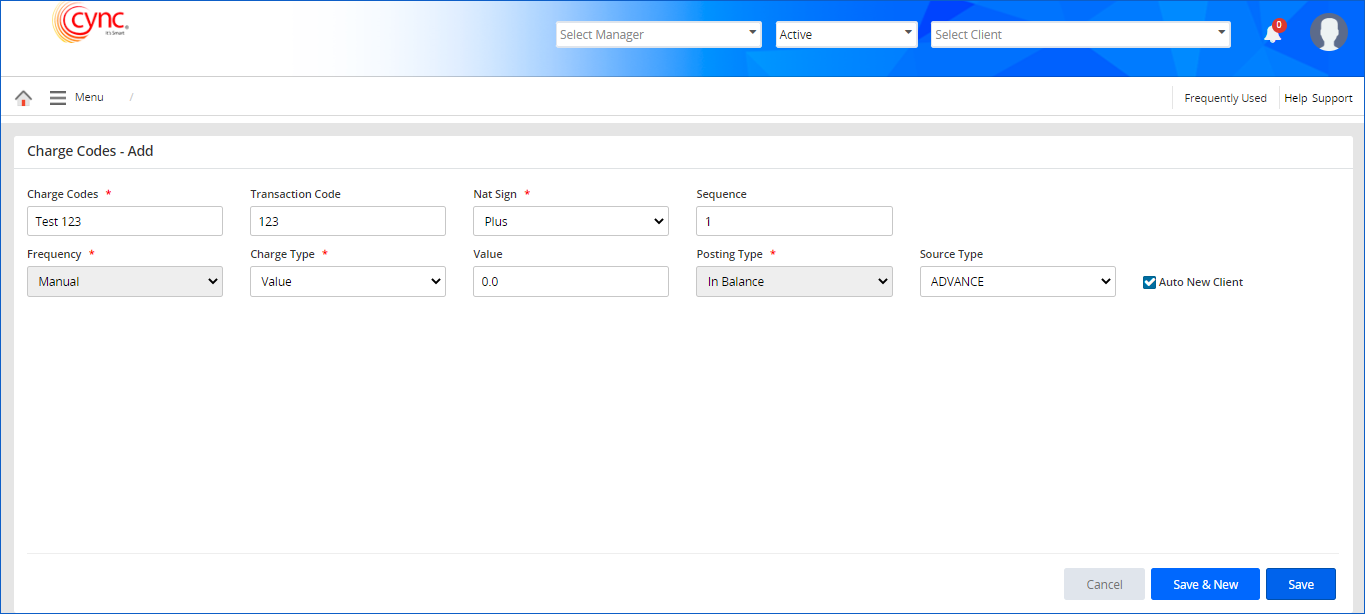
If the user chooses collection as the source type when creating a charge code, the default values for frequency and posting type should be Manual and In Balance, respectively. These are non-editable fields.
Refer to the screenshot: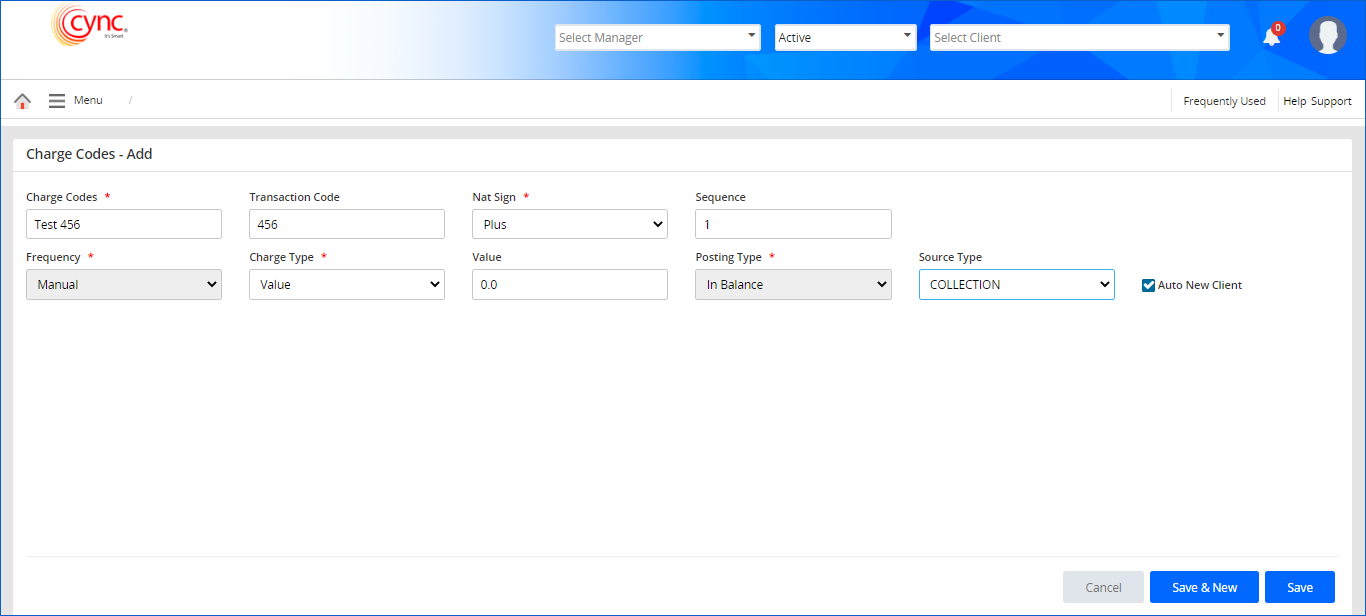
The ABL charge codes appear on the following pages:
You can view the availed ABL charge codes
The Advanced search feature allows you to perform conditional search. Based on the selected criteria, the system shows the list of records.
To perform an advanced search, follow these steps:
1. Click on 'Advanced search' option, a popup appears
2. In the Dropdown select All or Any.
> If All option is selected, the system shows the list of related data when all the specified conditions are satisfied.
> If Any option is selected, the system shows the list of related data when one or multiple specified conditions are satisfied.
3. In the Field drop-down, select the specific field.
4. In the Operator drop-down, select the operator.
5. In the Value text box, enter the value.
6. Click the  button to view the list of related data appears.
button to view the list of related data appears.
7. Click the  button to reset the values.
button to reset the values.
Refer to the screenshot:
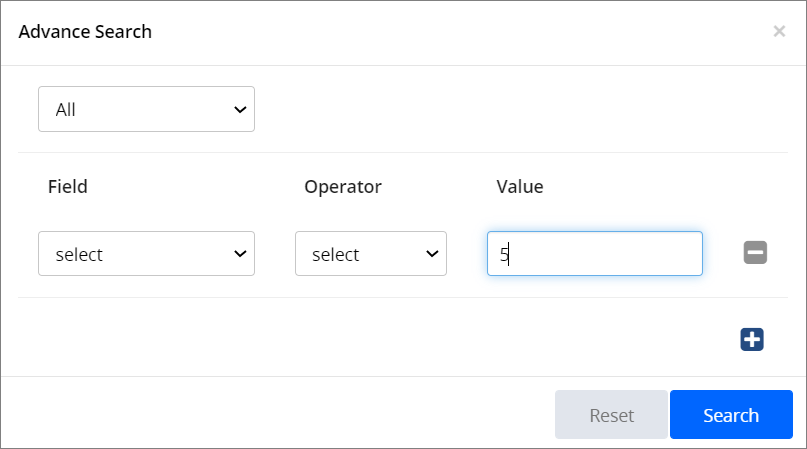
To create new manual Charge codes, perform these steps:
1. Go to Menu → ABL → Other General Codes → Charge Codes.
2. Click  button to create new Charge Codes. A Charge Code – Add page appears.
button to create new Charge Codes. A Charge Code – Add page appears.
Refer to the screenshot:
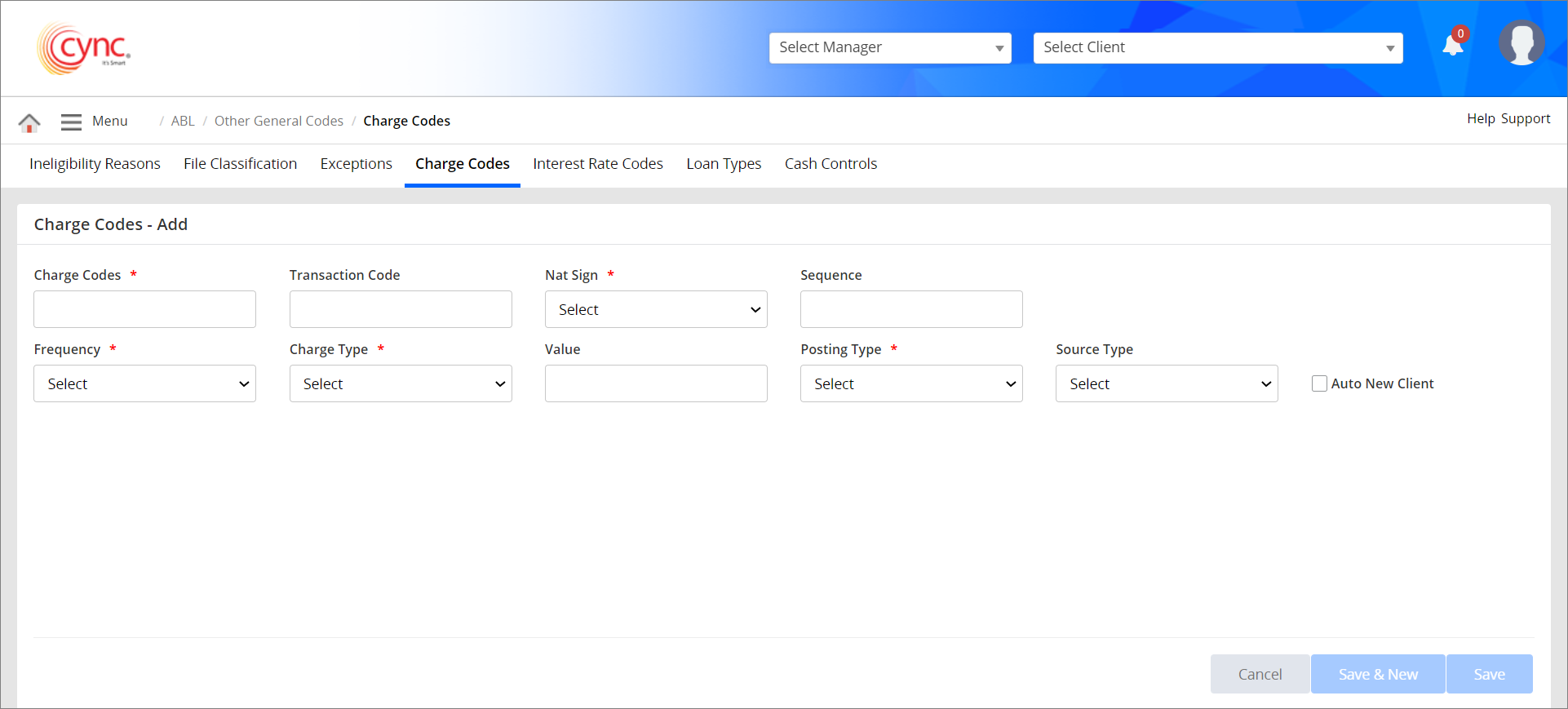
3. In the Charge Codes field, enter the Charge Code name.
4. In the Transaction Code field, enter the Transaction code number.
5. In the Nat Sign field, select the Nat sign from the dropdown list, such as Plus or Minus.
6. In the Sequence field, enter the sequence number.
7. In thethe Frequency field, select the frequency from the dropdown list.
8. In the Charge Type field, select the Charge type from the dropdown list.
9. In the Value field, enter the value number.
10. In the Posting Type field, select the posting type from the dropdown list.11. In the Source Type field, select the source type from drop-down list.
If the Posting type is selected as In Balance, then the system would display the source types such as ADVANCE, COLLECTION, FEES/CHARGES and INTEREST.
If the Posting type is selected as Accrue to Loan or Accrue to Statement, then the system would display only the source types such as FEES/CHARGES and INTEREST.
12. Select the Auto New Client check box to add the created charge code automatically for all the new clients.
![]() If user unselects the Auto New Client check box, then the system will not add the created Charge code automatically for the new clients. The charge codes should be added manually for the new clients. By default, the created charge codes are automatically added for both ABL and Non-ABL loans of the existing clients.
If user unselects the Auto New Client check box, then the system will not add the created Charge code automatically for the new clients. The charge codes should be added manually for the new clients. By default, the created charge codes are automatically added for both ABL and Non-ABL loans of the existing clients.
13. Click the ![]() button if you want to cancel the Charge code creating process.
button if you want to cancel the Charge code creating process.
14. Click the ![]() button if you want to save the Charge Codes and create the new charge code.
button if you want to save the Charge Codes and create the new charge code.
15. Click the ![]() button if you want to save the Charge Codes. A success message “Charge Code save successfully” appears.
button if you want to save the Charge Codes. A success message “Charge Code save successfully” appears.
Upon creating the charge codes, the system automatically adds the created charge codes for both ABL and Non-ABL loans of the existing clients even if the Auto New Client flag is checked ON/OFF. The created charge codes will be added automatically to both ABL and Non-ABL loans of new clients only if the Auto New Client flag is checked ON.
When user enters the duplicate charge codes and Transaction code, the system shows an error notification.
Refer to the screenshot:
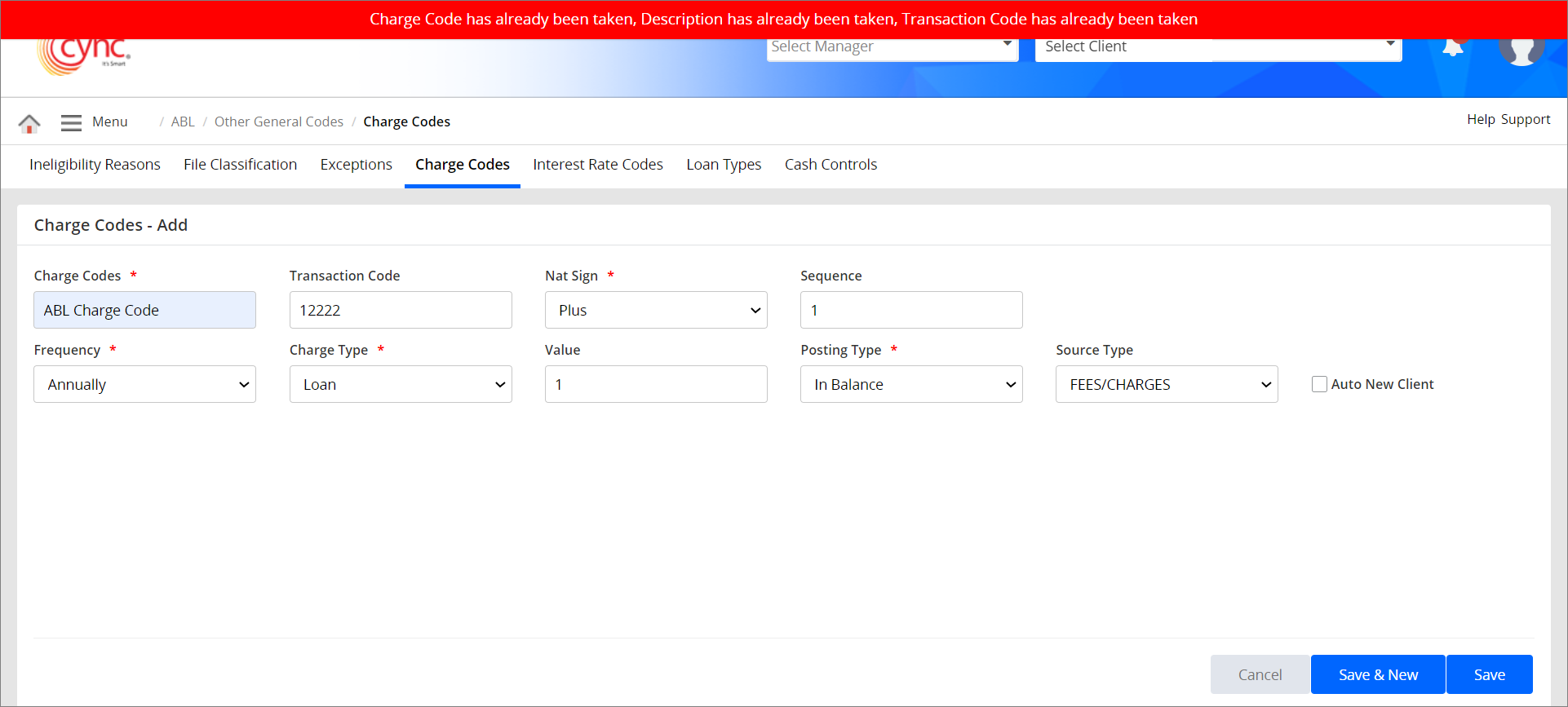
If the Source Type is selected as INTEREST while creating any new charge code or editing the existing charge code, then the system would consider the specific charge code as custom INTEREST charge code.
The posting type of custom INTEREST charge code should be same as the posting type of standard INTEREST charge code.
If the posting type of custom INTEREST charge code is not same as the posting type of standard INTEREST charge code while creating/editing the charge code, then the system shows an error notification.
Refer to the screenshot:
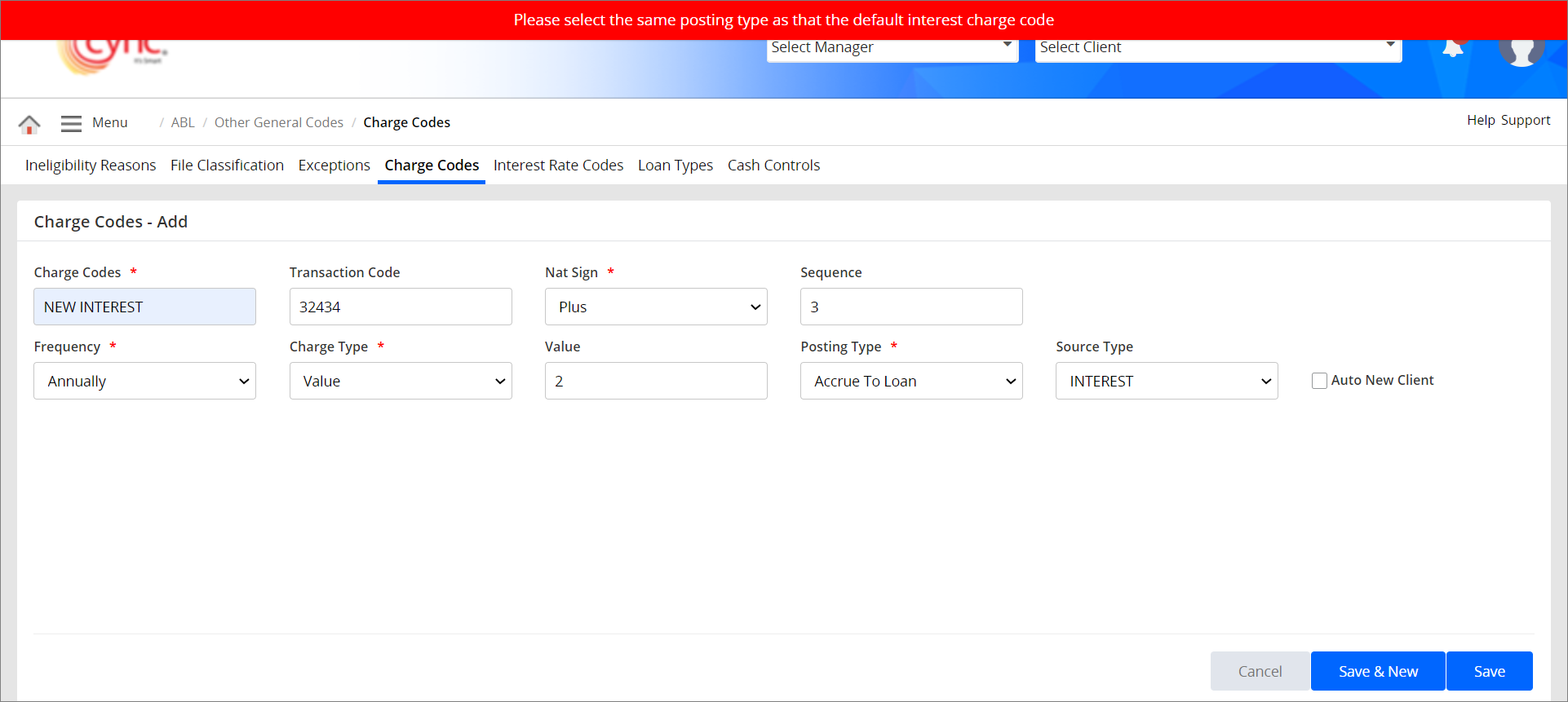
To edit the Charge codes, perform these steps:
1. In Charge Codes page, select the Charge Code that you want to edit.
2. Click  button to edit the Charge code. A Charge Codes – Edit page appears.
button to edit the Charge code. A Charge Codes – Edit page appears.
Refer to the screenshot:
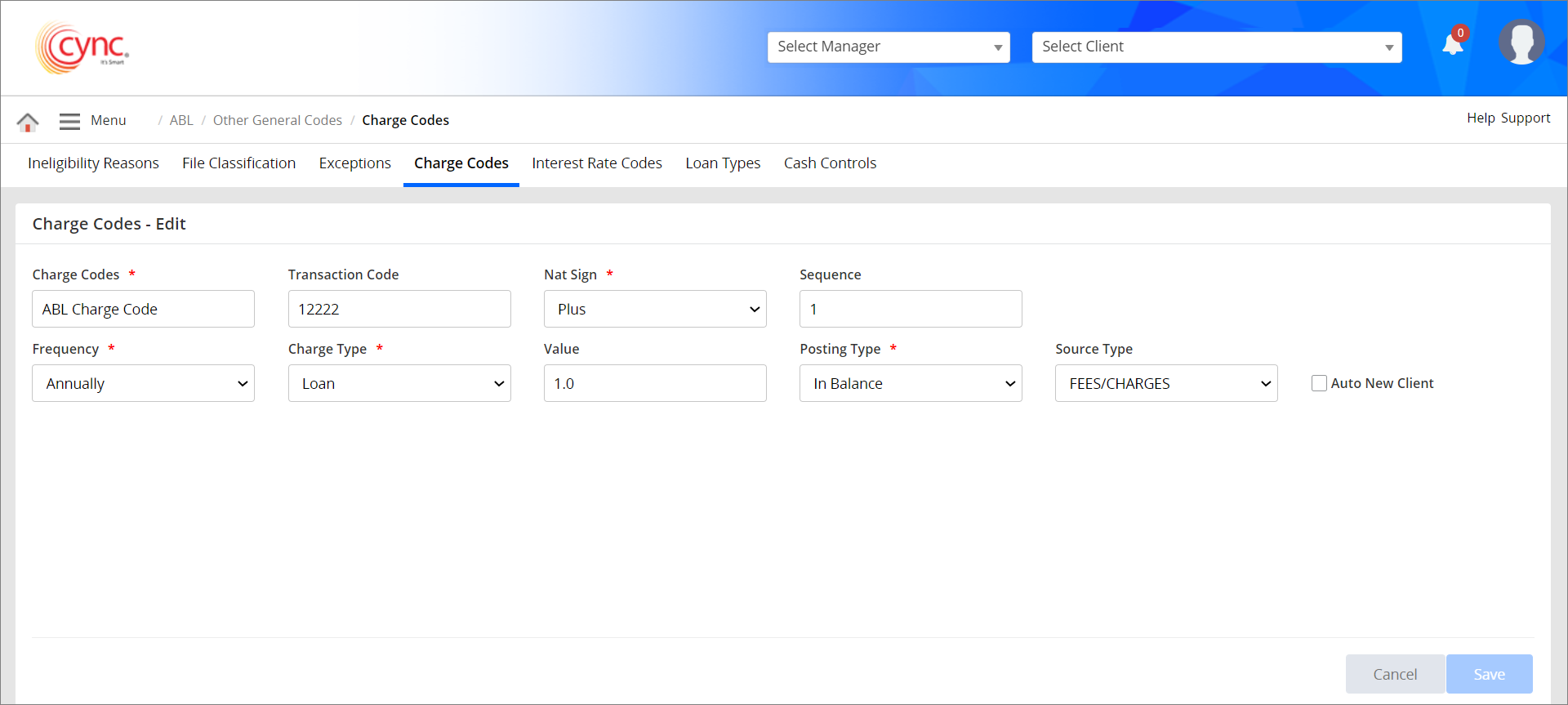
3. Edit the field as required.
4. Click ![]() button if you want to cancel the Charge code editing process.
button if you want to cancel the Charge code editing process.
5. Click ![]() . The Charge Code is updated and a success message “Charge Code updated successfully” appears.
. The Charge Code is updated and a success message “Charge Code updated successfully” appears.
![]() Upon editing the existing charge codes, the system logs edited charge code details in the Audit Log page.
Upon editing the existing charge codes, the system logs edited charge code details in the Audit Log page.
To delete the Charge codes, perform these steps:
1. In Charge Codes page, select the Charge Code that you want to delete.
2. Click ![]() button to delete the Charge code. A pop-up screen appears.
button to delete the Charge code. A pop-up screen appears.
Refer to the screenshot:
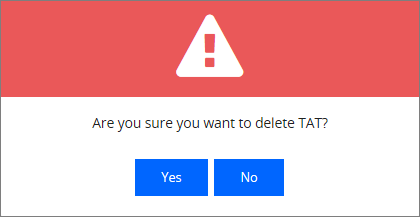
3. Click the  button to cancel the Charge code deleting process. (Or)
button to cancel the Charge code deleting process. (Or)
4. Click the ![]() button to delete the Charge Code. The Charge code is deleted and a message “Record Deleted Successfully” appears.
button to delete the Charge Code. The Charge code is deleted and a message “Record Deleted Successfully” appears.
 The charge code cannot be deleted, if it has already been used in the Collateral Loans page. Upon deleting the existing charge codes, the system logs deleted charge code details in the Audit Log page.
The charge code cannot be deleted, if it has already been used in the Collateral Loans page. Upon deleting the existing charge codes, the system logs deleted charge code details in the Audit Log page.
To export the Charge Codes, perform these steps:
1. In Charge Codes page, click ![]() button to export the charge codes page. A Charge Codes page appears.
button to export the charge codes page. A Charge Codes page appears.
Refer to the screenshot:
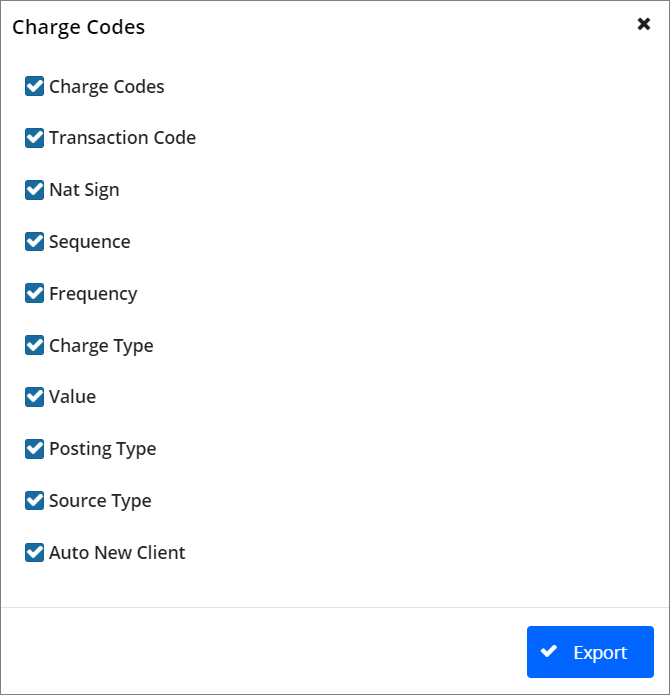
2. Click the ![]() button. A pop-up message “Do you want to open or save Charge Codes.xls from cycnsoftware.com” appears.
button. A pop-up message “Do you want to open or save Charge Codes.xls from cycnsoftware.com” appears.
3. Click Open if you want to open the extracted Charge code sheet. (Or)
4. Click Save. The Charge code is extracted successfully.
Refer to the screenshot:
